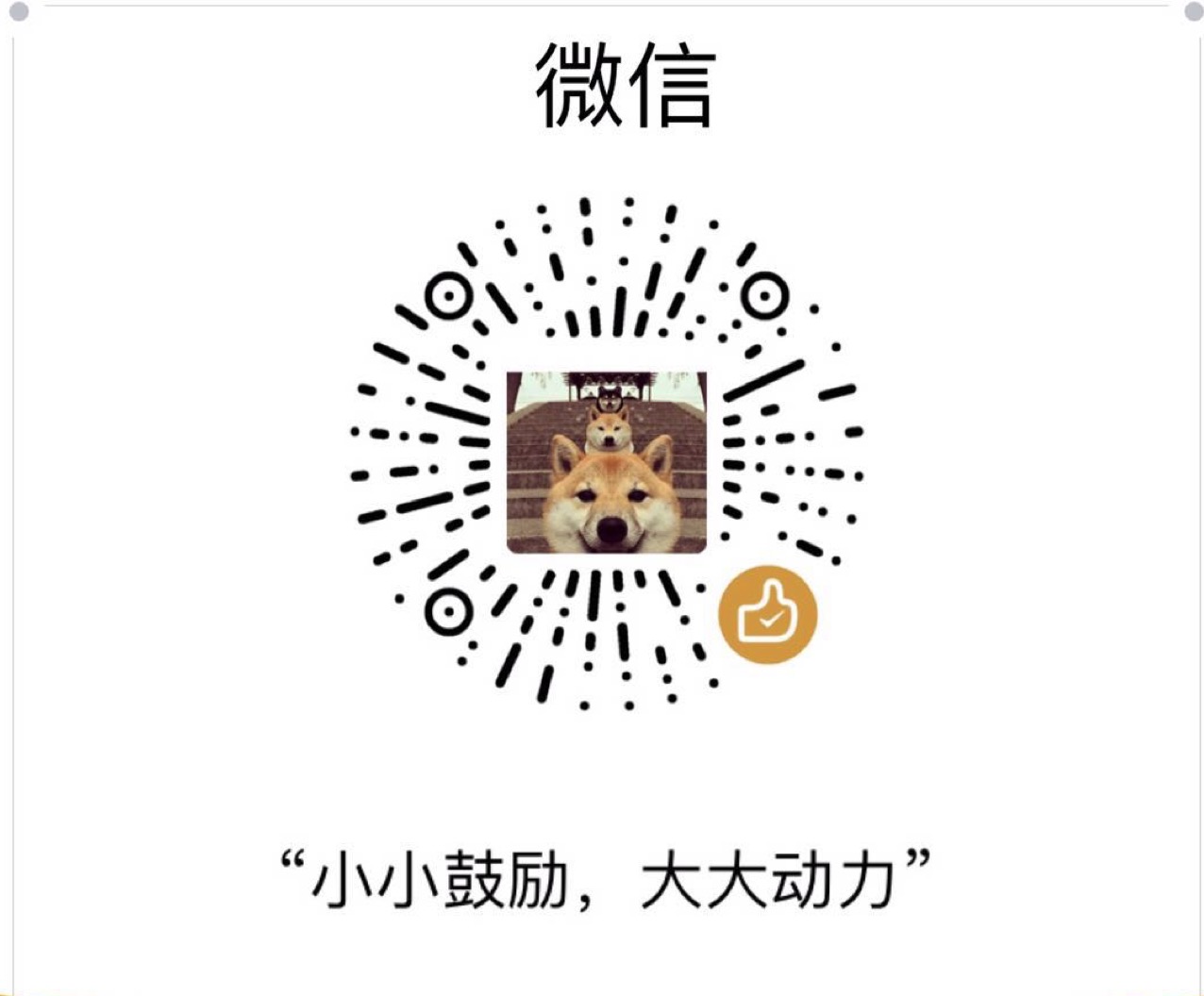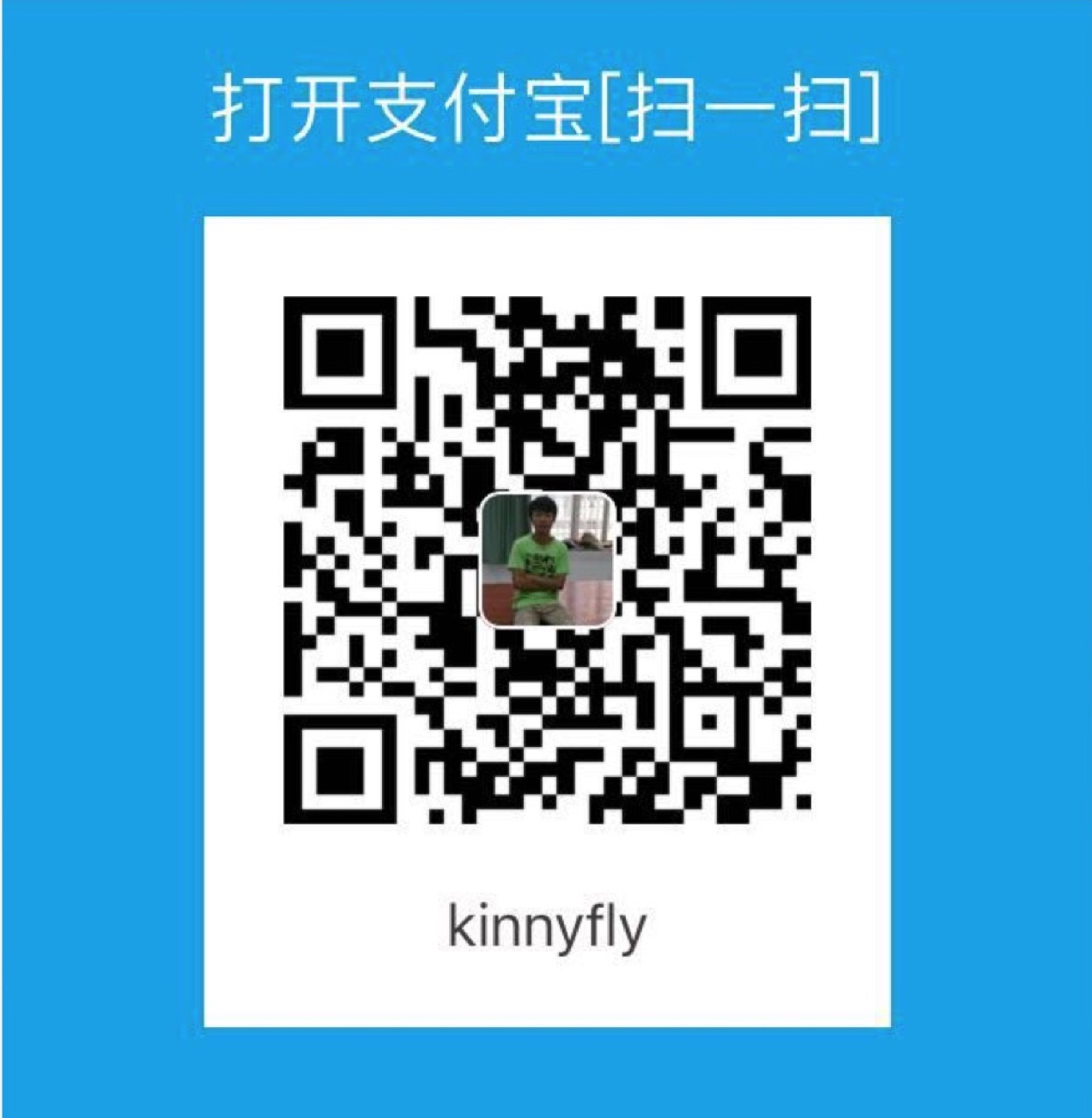Install JRE & JDK
Ubuntu16.04
sudo apt-get update sudo apt-get install default-jre sudo apt-get install default-jdk
Install Tomcat 9
wget http://mirrors.tuna.tsinghua.edu.cn/apache/tomcat/tomcat-9/v9.0.13/bin/apache-tomcat-9.0.13.tar.gz sudo tar xvf apache-tomcat-9.0.13.tar.gz -C /opt sudo ln -s apache-tomcat-9.0.13 tomcat9
新建服务单元 sudo vim /etc/systemd/system/tomcat9.service
[Unit] Description=Tomcat9 After=network.target [Service] Type=forking User=root Group=root Environment=CATALINA_PID=/opt/tomcat9/temp/tomcat9.pid Environment=JAVA_HOME=/usr/lib/jvm/java-1.8.0-openjdk-amd64 Environment=CATALINA_HOME=/opt/tomcat9 Environment=CATALINA_BASE=/opt/tomcat9 Environment="CATALINA_OPTS=-Xms512m -Xmx512m" Environment="JAVA_OPTS=-Dfile.encoding=UTF-8 -Dnet.sf.ehcache.skipUpdateCheck=true -XX:+UseConcMarkSweepGC -XX:+CMSClassUnloadingEnabled -XX:+UseParNewGC" ExecStart=/opt/tomcat9/bin/startup.sh ExecStop=/opt/tomcat9/bin/shutdown.sh [Install] WantedBy=multi-user.target
启动tomcat服务
sudo systemctl daemon-reload sudo systemctl start tomcat9 sudo systemctl enable tomcat9
firewall
设置开放8080端口,然后访问 localhost:8080
sudo ufw allow 8080
Install MySQL
1. install
密码设置成1234
sudo apt-get update sudo apt-get install mysql-server
2. verify
// Show packages relating to mysql $ dpkg --get-selections | grep mysql mysql-client-5.7 install mysql-client-core-5.7 install mysql-common install mysql-server install mysql-server-5.7 install mysql-server-core-5.7 install // Check the details of a package $ dpkg --status mysql-server ...... Version: 5.7.16-0ubuntu0.16.04.1 ....... // List the installed files of a package $ dpkg --listfiles mysql-server ....... // Check the location of "mysqld" (MySQL server deamon) $ which mysqld /usr/sbin/mysqld $ whereis mysqld mysqld: /usr/sbin/mysqld /usr/share/man/man8/mysqld.8.gz $ man mysqld // Read the manual // Check the location of "mysql" (MySQL command-line client) $ which mysql /usr/bin/mysql $ whereis mysql mysql: /usr/bin/mysql /etc/mysql /usr/lib/mysql /usr/bin/X11/mysql /usr/share/mysql /usr/share/man/man1/mysql.1.gz $ man mysql // Read the manual
3. config mysql server(可乎略)
Step 3: Configure MySQL Server
MySQL reads the startup options from the files shown below, in the specified order (top files are read first, files read later take precedence) (Reference: http://dev.mysql.com/doc/refman/5.7/en/option-files.html)
/etc/my.cnf /etc/mysql/my.cnf SYSCONFDIR/my.cnf $MYSQL_HOME/my.cnf (server only) The file specified in --defaults-extra-file startup option, if any ~/.my.cnf ~/.mylogin.cnf (client only)
The installation default /etc/mysql/my.cnf includes directories /etc/mysql/conf.d/ and /etc/mysql/mysql.conf.d/. The /etc/mysql/conf.d/mysql.cnf is empty. Hence, the main configuaration file is /etc/mysql/mysql.conf.d/mysqld.cnf.
Browse through /etc/mysql/mysql.conf.d/mysqld.cnf:
[mysqld] user = mysql port = 3306 basedir = /usr datadir = /var/lib/mysql ...... log_error = /var/log/mysql/error.log ......
- A special user called "mysql" is created to run the MySQL server.
- The server runs on the default port number of 3306.
- The data directory is located at /var/lib/mysql (owned by mysql:mysql).
- The error log is located at /var/log/mysql/error.log.
4. start/shutdown mysql server
MySQL is run as a service called "mysql" (configured at "/etc/init.d/mysql"), which is started automatically after boot. To start/stop/restart mysql, you could:
$ sudo service mysql start $ sudo service mysql stop $ sudo service mysql restart // Stop and start $ sudo service mysql status // Show the status
jdbc
安装 sudo apt-get install libmysql-java; 然后 ll /usr/share/java/mysql-connector-java* 查看 mysql-connector-java.jar 的位置。拷贝到/usr/lib/jvm/java-1.8.0-openjdk-amd64/jre/lib/ext目录下,这样webapps就不需要这个包了。另一种方法是直接拷贝到/opt/tomcat9/webapps/Yelper/WEB-INF/lib 目录下面也可以。
应用部署
将应用放入 /opt/tomcat9/webapps 目录下即可。然后访问 localhost:8080/Yelper